Most of us must already have heard about the Canva company before. For you who did not know, Canva is a platform that provides free and paid platform services for any graphic design activity. It’s mostly aimed at social media and presentation design, but the platform can be used for any graphical design.
Recently, Canva made a move to include their plugin into the ChatGPT. We all know that ChatGPT is a platform that can help us in our daily work, such as planning, answering questions, and code debugging. The addition of the Canva plugin in ChatGPT opens various graphical design activities we can perform on the platform.
How does it work? Let’s get into it.
To access the ChatGPT Canva plugin, we need to subscribe to ChatGPT Plus, which costs around 20 USD per month when this article was written. After you have subscribed as the plus user, go to the settings and turn on the Plugins option within the Beta features.
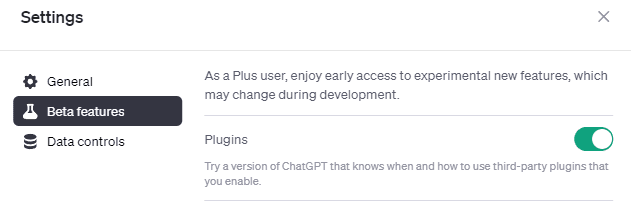
Image by Author
Access the Plugin store under the GPT-4 model selection with everything set.
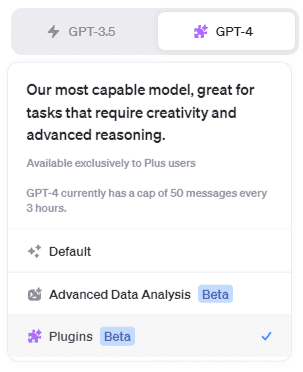
Image by Author
In the Plugin store, type Canva and install the plugin. It would only take a second, and now we can use the plugin for our activity.
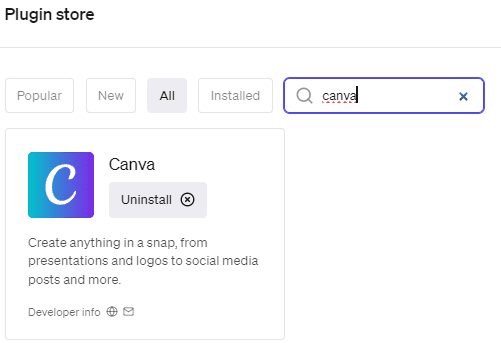
Image by Author
Canva were perfect for any social media or presentation activity, so let’s try to use the plugin for any of these activities. First, we want to create a Twitter post about Introduction to Python. In this case, I would use the prompt: “Help me create a twitter post about Introduction to Python and guide me to make a nice post design that would attract attention.”
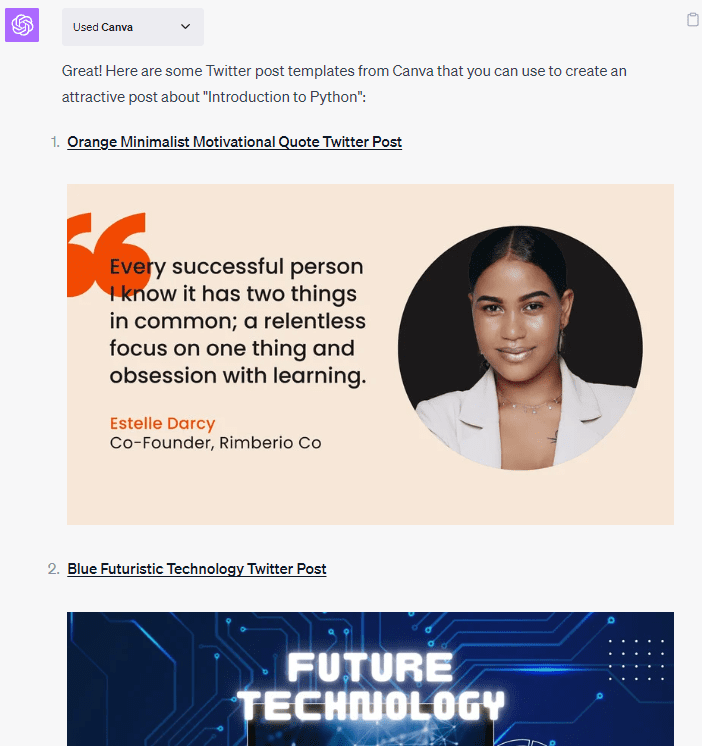
Image by Author
The result is the selection of various Canva templates to design our social media post template.
Currently, the plugin cannot access this template directly, so we need to design them ourselves. However, we can still ask for guidance from the ChatGPT. ChatGPT asks for our template selection in the following prompt, and I select the third one. In the process, ChatGPT then brings the content suggestion and asks if we need help to add more design.
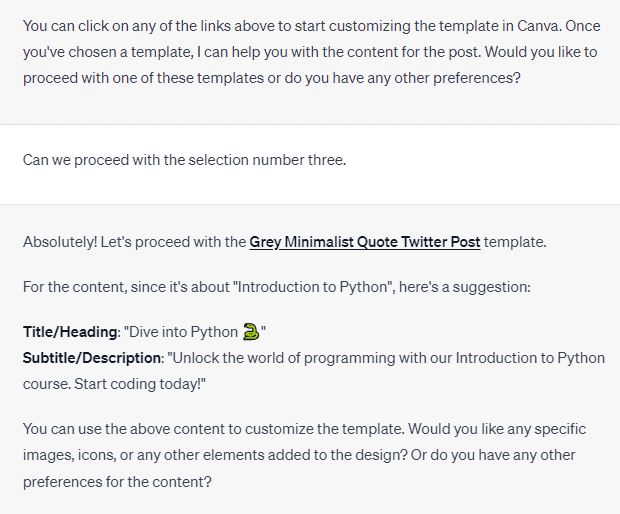
Image by Author
We certainly need more help in creating our social media post design. In this case, we can ask ChatGPT to guide us on which element is the best to add to our design.
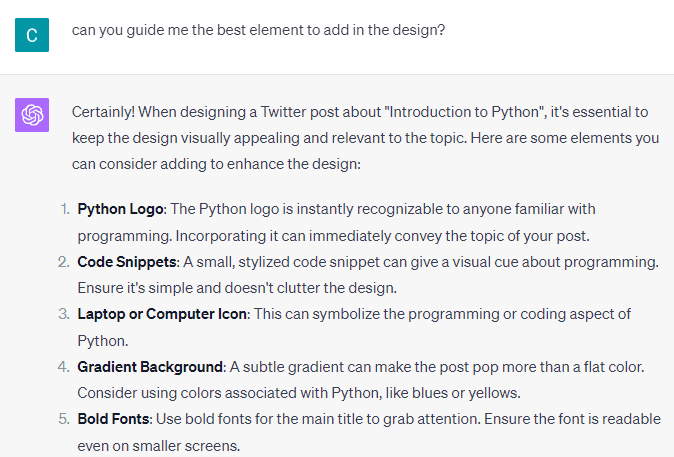
Image by Author
With the suggestion coming from the ChatGPT, we can further ask them for guidance to add these elements into Canva.
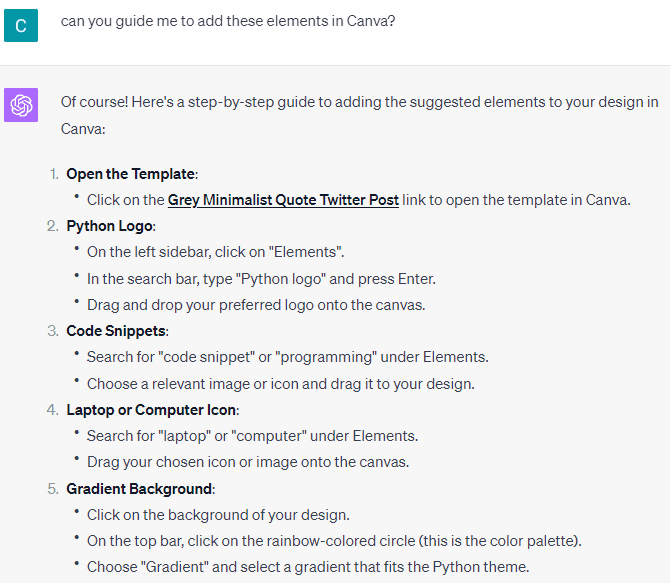
Image by Author
You can keep asking for further guidance from the ChatGPT to improve your design until you are satisfied.
You can still ask the ChatGPT plugin to do various design activities. For example, the below sample is the prompt for “Help me create a logo for my data science business that targets the data enthusiast.”.
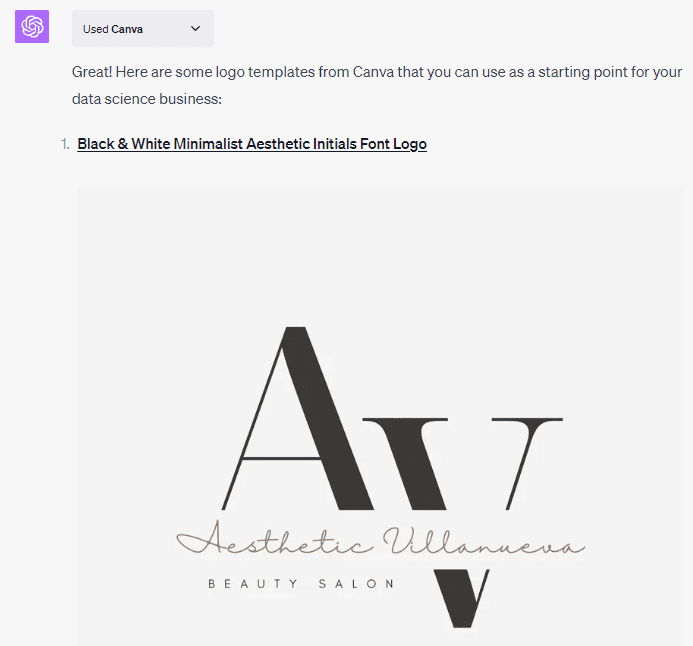
Image by Author
The ChatGPT would provide a selection of templates once more. This time, it’s all the template for creating a logo. Like the previous example, we can ask further for customization guidance.
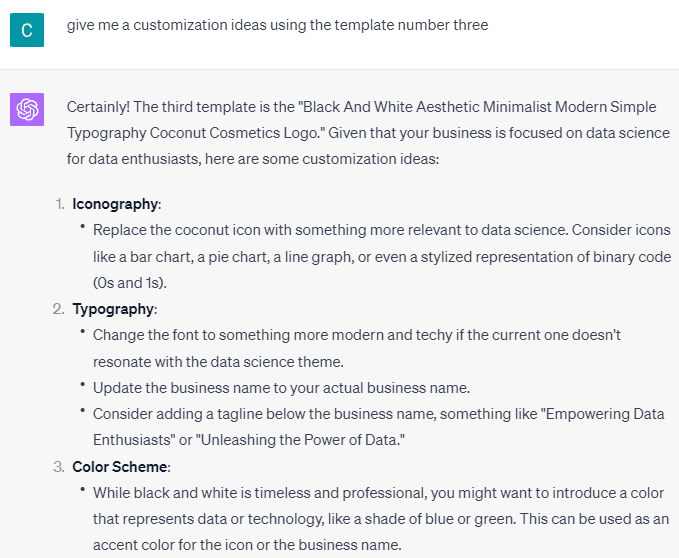
Image by Author
The guidance would help you create that perfect logo for your business.
While it’s not a total automation process, the ChatGPT Canva plugin helps us by automating the template selection process and providing guidance to achieve the best graphic design. You can use the plugin to help you create a presentation or combine another plugin to provide you with better guidance.
ChatGPT Canva plugin is a plugin that helps the user to automate certain graphic design activities, including template selection and how to improve the design template. The plugin is only available for ChatGPT Plus users so don’t forget to subscribe if you want to use the Canva plugin.
Cornellius Yudha Wijaya is a data science assistant manager and data writer. While working full-time at Allianz Indonesia, he loves to share Python and Data tips via social media and writing media.

