Today, PDF documents have become a standard format for sharing and preserving information across all organizations. However, sometimes it may be required to extract the text from a PDF file for various reasons like editing, analyzing, or simply copying and pasting the content for the organization’s record.
There are multiple ways in which text can be extracted from PDF files. The effectiveness of each method depends on the frequency and complexity of the text extraction that is required by the organization.
Method 1: Copy and Paste
The simplest and most common method to extract text from a PDF file is to use the copy-and-paste functionality. Here’s how you can do it:
- Open the PDF document using a PDF reader, such as Adobe Acrobat Reader.
- Select the text you want to extract by dragging your mouse cursor over the desired area.
- Right-click on the selected text and choose the “Copy” option.
- Open a text editor or word processing software (e.g., Microsoft Word, Google Docs).
- Paste the copied text into the text editor by right-clicking and choosing the “Paste” option or using the keyboard shortcut “Ctrl+V” (or “Command+V” on Mac).
This method works well for extracting a small amount of text or when the PDF file does not have any formatting issues. Usually, this method is suitable for tasks that do not have frequent or routine text-extraction requirements.
Method 2: Using PDF-to-Text Conversion Tools
If you frequently need to extract text from PDF files, it might be worth considering dedicated conversion tools. These tools offer more advanced features and better accuracy for extracting text from PDFs.
These tools are available as software, web-based online tools, and even mobile apps. Here’s how you can use such software:
- Research and choose a reliable PDF-to-text conversion software that suits your needs. Some popular options include Adobe Acrobat Pro, Nitro PDF, PDF2Go, or PDFelement.
- Install the software on your computer or mobile and launch it. Alternatively, open the website for a web-based PDF converter.
- Open the PDF file within the converter. In most cases, you can either click on the “Open” button and browse for the file or drag and drop the PDF directly into the software.
- Look for the “PDF to Text” or similar options within the software. This may be located under the “Tools” or “Convert” menu.
- Click on the conversion option and specify any additional settings if available (such as output format or page range).
- Start the conversion process and wait for the software to extract the text from the PDF file.
- Once the conversion is complete, you can save the extracted text as a separate text file or copy-paste it into a text editor for further use.
Conversion software provides a more reliable and accurate extraction method, especially when dealing with complex or multi-page PDF documents. However, they provide little-to-no automation capabilities for routine or complex text-extraction processes.
If you have a larger PDF file or multiple files to extract text from or you have a frequent requirement to extract text from PDF documents for your business, AI-based OCR softwares, like Nanonets, provide the most convenient solution. Such tools provide OCR (Optical Character Recognition) technology to recognize text from scanned documents or images within a PDF.
These tools are extremely fast, efficient, secure, and scalable. They use a combination of AI, ML, OCR, RPA, text and pattern recognition, and multiple other techniques to make sure the extracted data is accurate and reliable. Not only that, these data extraction tools can support text extraction from multiple sources such as extracting text from images, and even extracting handwritten text from images.
Looking to export information from scanned PDFs to Text? Try Nanonets™ PDF to Text converter for free and automate the export of any information from any PDF document!
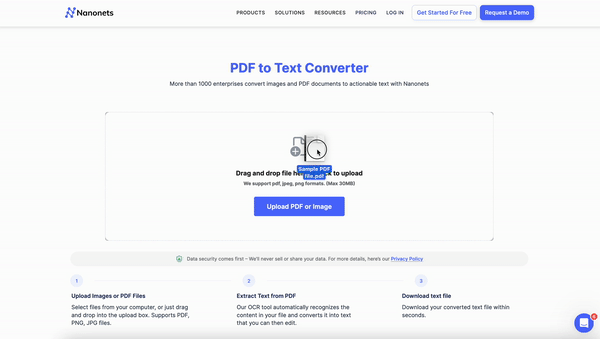
In addition to text extraction, these tools can support multiple data extraction use cases for all kinds of business tasks, such as,
These automated data extraction tools, such as Nanonets, provide both pre-trained and custom data extraction models to ensure they are able to support all types of documents and use cases.
Conclusion
In conclusion, extracting text from a PDF document can be easily accomplished using various methods, including copy-pasting, converter tools, or through automated OCR software. Depending on your needs and the complexity of the PDF, you can choose the most suitable method to extract the desired text.
FAQs
Is PDF-to-text conversion tool safe?
Yes, Nanonets PDF to-text tool is safe to use. We do not store any information, and we don’t sell information.
Is the PDF-to-text conversion tool free to use?
Yes, Nanonets PDF to-text tool is free to use.
How do I convert a PDF to text online?
You can use Nanonets PDF-to-text tool to convert PDF to text online for free in 4 steps.
- Upload your PDF image file by clicking the button.
- Click Convert to Text to start the conversion.
- Wait for Nanonets to convert the PDF to text.
- Automatically download the converted file onto your computer.
Eliminate bottlenecks created by manual text extraction processes. Find out how Nanonets can help your business optimize text extraction from any source easily.