Introduction
Confluence is a collaboration tool developed by Atlassian, designed to help teams collaborate and share knowledge efficiently. In the modern workspace, the ability to work together digitally is invaluable. Confluence facilitates this by offering a platform where teams can create, share, and collaborate on projects all in one place. Beyond mere collaboration, Confluence stands out with features like real-time editing, integration with other Atlassian products, and a user-friendly interface, making it a preferred choice for many organizations.
Tutorial on using Confluence in-built Search Feature
In Confluence, searching for information or specific items is a straightforward but limited feature. Here’s how you can make the most out of Confluence’s search capabilities:
1. Basic Search:
To initiate a basic search:
- Click on the magnifying glass icon present in the header or simply use the shortcut
Shift + /to focus on the search field. - Type your query into the search bar that appears at the top of the page. As you type, Confluence will provide live search results, making suggestions based on the content available on your site.
2. Advanced Search:
For more refined results, the Advanced Search is where you should head:
- Click on the magnifying glass icon and then on “Advanced Search” next to the search bar or use the shortcut
Shift + /followed bya. - Here you can filter your search based on various criteria like the type of content (pages, blogs, attachments, etc.), spaces, contributors, and date ranges among others.
3. Using Search Syntax:
Confluence supports a range of search syntax to help narrow down your search:
- Quotation Marks: Use quotation marks to search for an exact phrase. For example, “meeting notes”.
- Wildcards: Use the asterisk
*as a wildcard to represent any number of characters in a word. - Boolean Operators: Use
AND,OR, andNOTto combine or exclude terms. - Proximity Searches: Use the tilde
~followed by a number to search for words within a certain distance of each other. For example, “annual report”~10. - Field Searching: Search within specific fields using syntax like
title:,text:,creator:, andmodifier:among others.
4. Searching for Attachments:
When it comes to looking for specific attachments:
- Navigate to
Search > Advanced Search. - Select “Attachment” in the “Of Type” section.
- Utilize the search syntax
/.*<attachment type>.*/. For example, to search for PNG files, you’d use/.*png.*/.
5. Database Search (for Server and Data Center deployments):
For those with access to the Confluence database, specific SQL queries can be utilized to search for particular attachment types. For example, to find all PNG attachments, you could use the following SQL query:
select c.TITLE as Attachment_Name,
s.spacename,
c2.TITLE as Page_Title,
'http://<confluence_base_url>/pages/viewpageattachments.action?pageId='||c.PAGEID as Location
from CONTENT c
join CONTENT c2 ON c.PAGEID = c2.CONTENTID
join SPACES s on c2.SPACEID = s.SPACEID
where c.CONTENTTYPE = 'ATTACHMENT' and c.title like '%.png%';
The SQL queries can be adjusted based on the attachment type you’re searching for.
6. Attachment Folder Search (specific platforms):
On certain platforms, Unix search syntax can be used directly within the attachment folder of Confluence to find specific file types:
find /<confluence_home>/attachments -type f | xargs file | grep PNG
This will search for and list all PNG files within the attachments directory of your Confluence instance.
Each of these methods provides a different level of granularity and control over your search, ensuring you find exactly what you need in Confluence.
You can delve deeper into the Confluence in-built search by reading these articles –
Shortcomings of the Confluence in-built Search Feature
The inherent complexity in searching Confluence primarily stems from its inability to utilize the contextual essence of search queries, unlike search engines like Google. Here’s a breakdown of the challenges:
- Repetition in Search Queries: Limited occurrences of identical search queries in the search history often impede the accuracy of search results, owing to the minimal contextual data available from past searches. This becomes especially problematic when users are searching for updated or recent information, which might be buried under outdated or less relevant results.
- Semantic Understanding: The platform’s lack of capacity to discern synonyms or ignore stop words often leads to less relevant content suggestions. For instance, distinguishing between “IT” as an acronym for Information Technology and “it” as a pronoun can be tricky. Additionally, this lack of semantic understanding could lead to confusion when common industry jargon or acronyms are used in search queries.
- Exact Match Dilemma: While attempting to eliminate stop words, Confluence sometimes disrupts the exact match search, making the task even more challenging. This could potentially lead to users not finding the exact document or information they are searching for, thereby hindering productivity.
- One-size-fits-all Dilemma: The diversity in organizational structures, internal information, and user intents necessitates a more personalized search system. A rudimentary Machine Learning (ML) approach could potentially enhance the search experience by leveraging user interaction data to refine search relevancy over time. Discussing ML, algorithms like collaborative filtering or deep learning could be explored to make Confluence’s search more intuitive and user-centric.
In simple terms, if Alice looks up a topic (let’s say X) today and finds a document (doc3) useful, then when Bob searches for the same topic (X) tomorrow, doc3 should show up higher in the search results because it was helpful to Alice. To make this happen, the system needs to keep track of which documents people find useful. However, this tracking needs to be done in a way that respects privacy, so only people who are supposed to see certain documents can see them. Also, this process can use up a lot of computer resources like memory and storage, which can be a concern. Some organizations might not have the extra resources or staff to manage this, so they prefer a simpler system that may not improve over time but is easy to maintain and doesn’t give them additional headaches like running out of memory.
Search Confluence with the Nanonets Confluence Bot
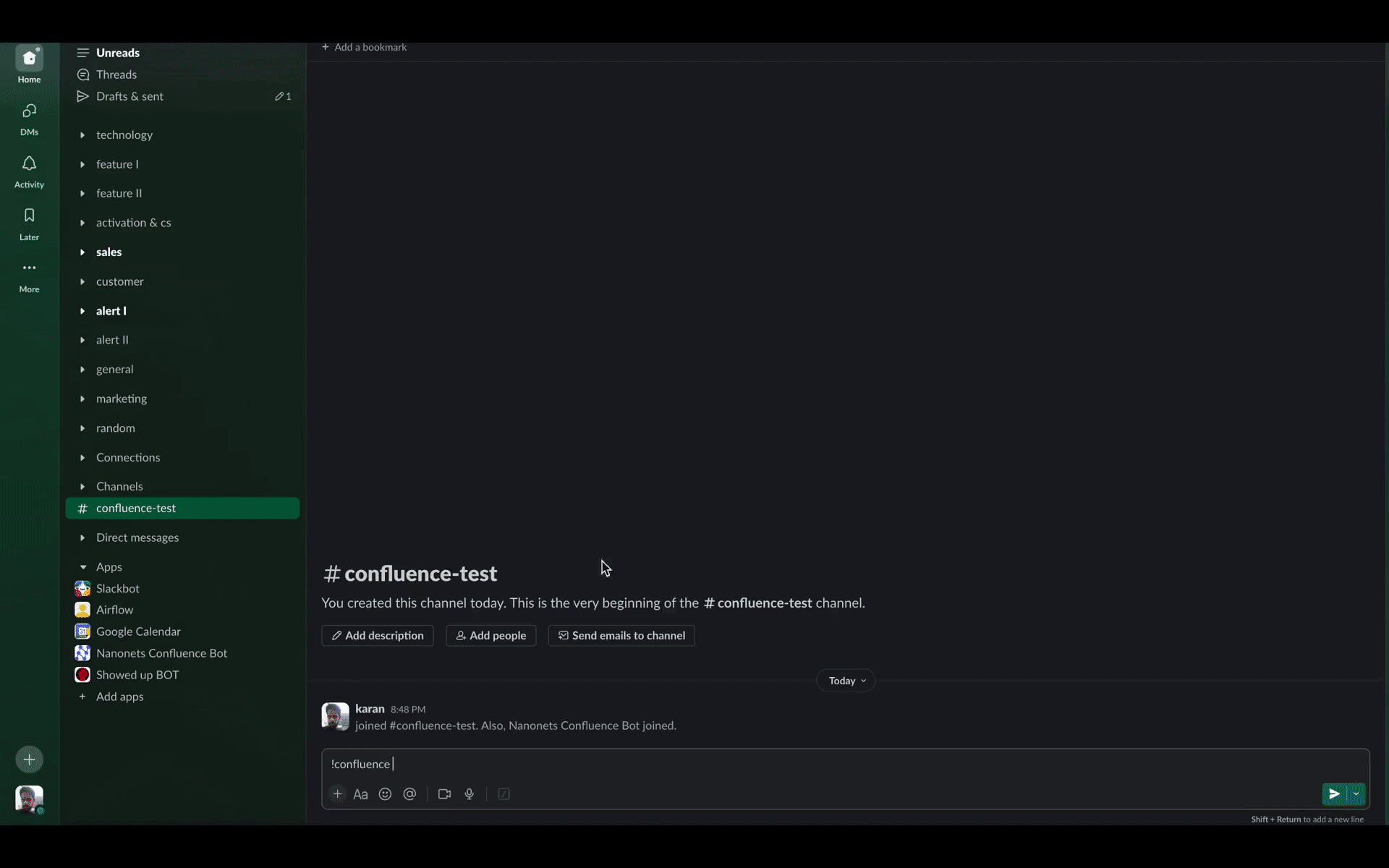
Nanonets introduces a transformative solution to the aforementioned challenges encountered in Confluence’s search functionalities. Employing our custom LLM-based chatbot as an assistant can significantly bridge the gaps and refine the user search experience. Here’s how:
- Contextual Understanding: Unlike traditional search methods, our chatbot understands the context of search queries. For example, searching for “Java” will bring up results related to the programming language, not the island or coffee. The LLM (Language Model) technology behind our chatbot is particularly tailored to understand the nuances and context better, thus providing more accurate and relevant search results.
- Learning from User Interaction: Our chatbot can learn from how users interact with the search engine. If a document is often accessed via a certain query, it will be ranked higher for similar future searches, like a document becoming more popular when searched for “Agile Methodology.” Over time, this learning could evolve to anticipate user needs better, making the search process much more intuitive.
- Semantic Relationships: The LLM-based chatbot can recognize synonyms and related terms, improving search suggestions. For instance, a search for “bug tracking” will also show documents related to “issue tracking” and “error tracking.”
- User-Suggested Content: Users can suggest content for specific search queries, enhancing the search database over time. This makes documents easier to find, like making a document more visible for queries on “Scrum practices.”
- Access Rights Management: We ensure only authorized users can access certain documents during a search. For instance, if two projects have confidential documents, a search will only show documents from the searcher’s own project, keeping other project’s documents confidential.
- Resource Optimization: Our solutions operate efficiently, saving both time and cost, which is crucial for organizations looking to streamline operations and reduce operational expenses.
Slack Integration for Nanonets Confluence Bot
Our chatbot comes with a ready to use Slack integration. Once your chatbot is ready, you can simply authenticate your Slack workspace and perform a couple of clicks to configure the integration. Once done, you will be able to ask questions and even have detailed conversations about your confluence spaces with the bot directly from your Slack app, without having to switch between apps. This integration promotes a unified digital workspace, allowing for streamlined communication and collaboration, thus enhancing productivity and user satisfaction.
Take a look at the demo below.
Conclusion
Confluence by Atlassian facilitates digital teamwork but has a basic search feature. The Nanonets Confluence Bot significantly improves this by understanding context and learning from user interactions, making searches more intuitive. It also maintains document access security, ensuring only authorized users can access certain information. Moreover, its Slack integration promotes a unified digital workspace, enhancing productivity and user satisfaction. Through these improvements, the Nanonets Confluence Bot refines the search experience in Confluence, contributing to a more effective collaborative environment for you and your teams.

